Ready to start advertising your business on Facebook, but not sure where to begin then you’re in the right place.
The first thing you should do is to build an initial audience of friends and family. Then make a variety of different posts. See what types of posts “stick” and engage them the most, such as photos, videos, or insider tips.
Every audience is different and so are their interests, therefore you need to first understand the interest of your audience with regards to how it suits your needs and how your business can benefit them.
See Also: 10 Smart Ways to Advertise your Business
Facebook Ad Types and How they Work
Let us discuss about the different types of facebook ad offers and how they work:
1. Clicks to Website
Clicks to Website ads is the type of ad that allows you to link to specific pages on your website in the news feed for both desktop & mobile users as well as the right sidebar.
2. Website Conversions
Website Conversions ads is another type that allows you to direct visitors to specific pages with the goal of turning those visitors into sales, leads, or subscribers.
3. Page Post Engagement
Page Post Engagement ads is the type that allows you to increase the number of Likes, shares, and comments on your Facebook page posts.
4. Page Likes
Page Likes ads allows you to target the audiences that will be most likely to convert into business & encourage them to become fans of your page.
Meanwhile, as you grow your fan base, you’ll be able to target ads & organic posts at potential customers to get more likes on FaceBook.
5. App Installs
App Installs ads allow you to increase the number of people using your mobile app with ad placement in the news feed of mobile users.
6. App Engagement
App Engagement ads allow you to encourage people to use your app more often with ad placement in the news feed of mobile users.
7. Event Responses
Event Responses ads allow you to get more exposure for your upcoming event along with responses from the people you’ve invited. You can place Event Responses ads in the right sidebar for desktop users.
8. Video Views
Video Views ads allow you to drive just that views to your videos. These ads are optimized by Facebook to be shown to people most likely to view videos on Facebook across devices.
9. Offer Claims
Offer Claims ads allow you to drive people to your store using a special offer. You can place Offer Claims ads in the news feed for both desktop and mobile users as well as the right sidebar.
10 . Premium Ads
Facebook also offers premium ad placement for those that want to guarantee their ad shows up at the top of the news feed or right sidebar for targeted users, or those that want to get placement of a large ad on the logout page.
Premium ads generally need to be purchased as CPM via an IO (insertion order), but some can be created in the Facebook Power Editor.
These ads are for larger advertisers with higher ad budgets than the average small to medium sized business owner would have to work with, so for this article, we will only be focusing on the previously-mentioned standard ad types.
See Also: The Connection Between Marketing and Sales
Different Ways to Create FaceBook Ads
A. Creating Ads on Your Facebook Page
Now, let’s jump into where you can create ads. First, we wil look at the ads you can create as an admin from your Facebook page itself.
1. Promote Your Page
When you go to your Facebook page, the first ad opportunity you’ll see is to “Promote Your Page” in the left sidebar where you see the number of Likes your page has.
When you click on this option, you will get to preview how your ad will look in the news feed for desktop users and mobile users as well as the right sidebar column.
The ad will use your Facebook page’s name, short description, and cover photo for the creative or you can click on the settings wheel icon beneath the preview and select Advanced Options to configure your ad with customized text and an image in the Facebook Ads Manager.
To the right of your ad preview, you will see your targeting options. They include: location, interests, age, and gender. Beneath all these, you can set your budget and schedule the duration of your ad’s run time.
Once you’ve configured these options, you can click Promote Page to submit your ad to Facebook for review.
Alternatively, if you’d prefer to use more advanced targeting options, you can click on the settings wheel icon beneath the preview and select Advanced Options to configure your ad with a more targeted audience in the Facebook Ads Manager.
2. Boost Post
Whenever you create a new post for your Facebook page, either directly on the page itself or indirectly, you will have the option to boost your post to a larger audience using the Boost Post button at the bottom right of each post.
When you click this option, you will get to preview how your boosted post will look in the news feed.
The ad will use the exact text and image you used when you posted it to your page and you will be able to target your ad by location, interests, age, and gender as well as set your budget and schedule the duration of your ad’s run time.
Once you’ve configured these options, you can click Boost to submit your ad to Facebook for review.
3. Promote Website
If you have included a website link in your Facebook page’s About box, you’ll have the option to promote your website link using a Facebook ad.
When you click this option, you’ll get to customize your ad text & image, then preview how your ad will look in the news feed.
To the right, you will be able to target your ad by location, interests, age, and gender. Beneath these options, you’ll be able to set your budget and schedule the duration of your ad’s run time.
Once you have configured these options, you can click Promote Website to submit your ad to Facebook for review.
See Also: The Top 16 Benefits and Importance of Entrepreneurship
B. Creating Ads Using the Facebook Ads Manager
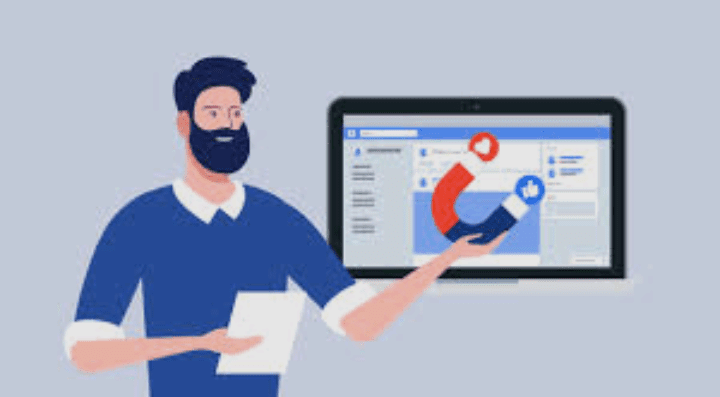
While the above ads are easy to create directly from your page, the Facebook Ads Manager allows you to access more advertising options, create fully customized ad creatives, and target your ads to highly specific audiences.
To get started, you’ll click the green Create Ad button in your Facebook Ads Manager. You will then be presented the following ad options to choose from based on your goal.
Depending on the ad type you choose, you will get various options when it comes to customizing the ad creative.
Now you need to understand that the real magic in using the Facebook Ads Manager happens where you define your ad audience properly.
When you create an ad from your Facebook page, for example, you can only target by interests, location, age, and gender. In the Facebook Ads Manager, you get several more options.
1. Custom Audience Targeting
The first option is to target to a custom audience. This can either be your mailing list subscribers, current client list, prospective client list, mobile app users, website visitors, or any other group of people whose email addresses you have.
Website visitors are tracked by a remarking pixel that you have to add to your website’s code. This pixel can be customized to track any visitor to your website, or visitors who visit a specific page.
The latter can be helpful if you want to create ads for a specific product or service, and thus only want to target people who visit pages for those products and services.
This is one of the more powerful types of targeting options as you can remind people who may already be interested in your business about your products and services, thus leading to a potentially higher conversion rate for your ads.
You can create custom audiences while creating your ads or using the Audiences option.
You may want to do the latter before you’re ready to launch your ad as it can take Facebook a while to analyze large lists.
2. Targeting More Demographics
Beyond location, age, and gender, the Facebook Ads manager lets you reach audiences based on several additional demographics.
These demographics drill down to a user’s relationship status, education level, fields of study, job titles, industry, net worth, home ownership, ethnicity, parental status, political views, and latest life events.
See Also: The Importance of Business Continuity Plan to Know
3. Behaviors
Behavior targeting is based on purchase behavior or intents, device usage, and other factors.
These include whether someone has or is ready to buy a new or used vehicle, what charities someone donates to, how someone likes to spend, where someone likes to shop, and whether someone likes to travel for business or pleasure.
4. Connections
Last, but not least, you can target your ads to audiences connected to your page, app, or events or those not connected to any of those.
You can also target to friends of people connected to your page, app, or events.
5. Audience Insights
If you are not sure which targeting options to choose or who to target, the Audience Insights in your Facebook Ads Manager can help.
When you visit this section, you’ll get to analyze people connected to your page as well as custom audiences you’ve created.
Analyzing the custom audience is particularly useful if you want to target people like your current clients or business leads.
Depending on the size of your facebook page audience or custom audience, you should be able to get insights into their demographics, devices used, household information, spending habits, purchase behaviors, job titles, and much more.
6. Campaign Bidding & Pricing
In addition to setting your ad’s budget and schedule, you can set your bidding & pricing preferences, depending on the ad type you’ve chosen.
For website promotion, you can choose to optimize for website conversions, clicks, or impressions. For page post promotions, you can choose to optimize for increased engagement. For page Likes, you can choose to optimize for increased Likes.
Essentially, Facebook will use your choice to determine which audiences are more likely to accomplish your goal and show your ad to those audiences accordingly.
Reviewing Ad Analytics
No matter where you create your ad, you’ll be able to review the results of it in your Facebook Ads Manager. In the Ads Manager, you will see several key pieces of data including the ad’s current status, results based on your ad objective, cost per engagement, reach, and total spent.
See Also: The 8 Importance of Business Intelligence
If you click on any of your campaigns, you can see additional details about each ad in the set including clicks and click-through rate. Meanwhile be sure to review your analytics each time you place an ad to ensure that you know which ads are successful.
There is no doubt that this will help you refine ads going forward so you spend less and get more results.
Using the Power Editor
If you want even more control over your Facebook ads, you may want to use the Power Editor. It allows you several more options when it comes to Facebook ads, including the following:
- Create a post to promote using the Page Post Promotion ad option that doesn’t show on your page, but only to those you target for your ad. This lets you create several posts customized to different audiences without having to publicly post about the same thing multiple times.
- Edit your ads in bulk.
- Have more than one conversion tracking goal for Website Conversion ads.
- Target by partner categories with insight from third-party apps connected to Facebook.
The Power Editor is definitely for advanced Facebook ads users. If you don’t need any of the above options, then your best bet is to use the Facebook Ads Manager.
Conclusion
Facebook has a large collection of audience and advertising options that would suit any business and help you grow, plus an in-depth way to target the audiences you want to reach and expand your business returns.
If you want to reach more people, be sure to experiment with different ad options to see what gets your business the most results!
Reference: https://www.postplanner.com/beginners-guide-how-to-advertise-your-business-on-facebook/
